Today almost every Application we installed in our device, they created shortcut icon on the Home Screen in order to be more interactive with the user. So, the question is how to do it programmatically. Today, we will covered how to add or remove Shortcut Icon on Home Screen.
For this demo, I have created a sample project with name ShortcutIcon.
First Step:-
I have create a simple xml file with having two button on it.
Add Shortcut and Remove Shortcut.
<LinearLayout xmlns:android="http://schemas.android.com/apk/res/android"
xmlns:tools="http://schemas.android.com/tools"
android:layout_width="match_parent"
android:layout_height="match_parent"
android:orientation="vertical">
<Button
android:id="@+id/bAdd_Shortcut"
android:layout_width="fill_parent"
android:layout_height="wrap_content"
android:text="Add Shortcut" />
<Button
android:id="@+id/bRemove"
android:layout_width="fill_parent"
android:layout_height="wrap_content"
android:text="Remove Shortcut" />
</LinearLayout>
--------------------------------------------------------------------------------------------------------------------------------
Second Step:-
In order to install or uninstall Shortcut icon on the HomeScreen. We need to add two permission in androidmanifest.xml
Here is my androidmanifest.xml
<?xml version="1.0" encoding="utf-8"?>
<manifest xmlns:android="http://schemas.android.com/apk/res/android"
package="com.example.shortcuticon"
android:versionCode="1"
android:versionName="1.0" >
<uses-sdk
android:minSdkVersion="8"
android:targetSdkVersion="17" />
<uses-permission
android:name="com.android.launcher.permission.INSTALL_SHORTCUT" />
<uses-permission
android:name="com.android.launcher.permission.UNINSTALL_SHORTCUT" />
<application
android:allowBackup="true"
android:icon="@drawable/ic_launcher"
android:label="@string/app_name"
android:theme="@style/AppTheme" >
<activity
android:name="com.arpit.shortcuticon.MainActivity"
android:label="@string/app_name" >
<intent-filter>
<action android:name="android.intent.action.MAIN" />
<category android:name="android.intent.category.LAUNCHER" />
</intent-filter>
</activity>
</application>
</manifest>
--------------------------------------------------------------------------------------------------------------------------
Third Step:-
Now begin with MainActivity.Class file.
package com.arpit.shortcuticon;
import android.app.Activity;
import android.content.Intent;
import android.os.Bundle;
import android.view.View;
import android.view.View.OnClickListener;
import android.widget.Button;
public class MainActivity extends Activity {
@Override
public void onCreate(Bundle savedInstanceState) {
super.onCreate(savedInstanceState);
setContentView(R.layout.activity_main);
Button add = (Button) findViewById(R.id.bAdd_Shortcut);
add.setOnClickListener(new OnClickListener() {
@Override
public void onClick(View v) {
addShortcutIcon();
}
});
Button remove = (Button) findViewById(R.id.bRemove);
remove.setOnClickListener(new OnClickListener() {
@Override
public void onClick(View v) {
removeShortcutIcon();
}
});
}
// onClick of addShortcutIcon
private void addShortcutIcon() {
//shorcutIntent object
Intent shortcutIntent = new Intent(getApplicationContext(),
MainActivity.class);
shortcutIntent.setAction(Intent.ACTION_MAIN);
//shortcutIntent is added with addIntent
Intent addIntent = new Intent();
addIntent.putExtra(Intent.EXTRA_SHORTCUT_INTENT, shortcutIntent);
addIntent.putExtra(Intent.EXTRA_SHORTCUT_NAME, "Icon");
addIntent.putExtra(Intent.EXTRA_SHORTCUT_ICON_RESOURCE,
Intent.ShortcutIconResource.fromContext(getApplicationContext(),
R.drawable.ic_launcher));
addIntent.setAction("com.android.launcher.action.INSTALL_SHORTCUT");
// finally broadcast the new Intent
getApplicationContext().sendBroadcast(addIntent);
}
private void removeShortcutIcon() {
Intent shortcutIntent = new Intent(getApplicationContext(),
MainActivity.class);
shortcutIntent.setAction(Intent.ACTION_MAIN);
Intent addIntent = new Intent();
addIntent.putExtra(Intent.EXTRA_SHORTCUT_INTENT, shortcutIntent);
addIntent.putExtra(Intent.EXTRA_SHORTCUT_NAME, "Icon");
addIntent.setAction("com.android.launcher.action.UNINSTALL_SHORTCUT");
getApplicationContext().sendBroadcast(addIntent);
}
}
------------------------------------------------------------------------------------------------------------------------------
You can also tweak this code little bit and add icon for the first time an application
is created, like this
I have used SharedPreference
Context mContext=MainActivity.this;
SharedPreferences appPreferences;
boolean isAppInstalled = false;
@Override
public void onCreate(Bundle savedInstanceState) { appPreferences = PreferenceManager.getDefaultSharedPreferences(this);
isAppInstalled = appPreferences.getBoolean("isAppInstalled",false);
if(isAppInstalled==false){
// finally isAppInstalled should be true.
SharedPreferences.Editor editor = appPreferences.edit();
editor.putBoolean("isAppInstalled", true);
editor.commit();
}
---------------------------------------------------------------------------------------------------------------------------
Result:-
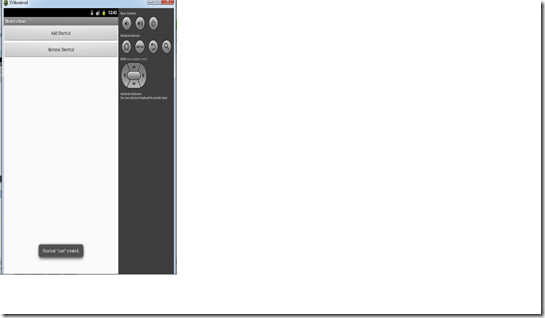

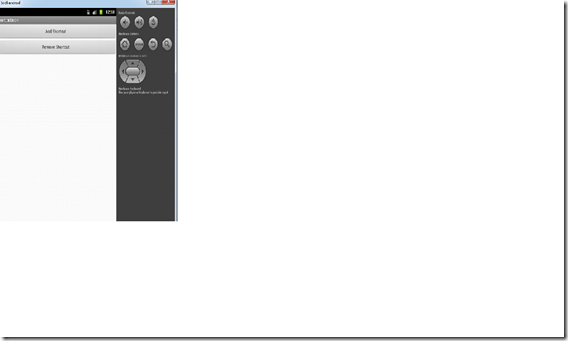
Catch Me On: CreateAppFaster.com
For this demo, I have created a sample project with name ShortcutIcon.
First Step:-
I have create a simple xml file with having two button on it.
Add Shortcut and Remove Shortcut.
<LinearLayout xmlns:android="http://schemas.android.com/apk/res/android"
xmlns:tools="http://schemas.android.com/tools"
android:layout_width="match_parent"
android:layout_height="match_parent"
android:orientation="vertical">
<Button
android:id="@+id/bAdd_Shortcut"
android:layout_width="fill_parent"
android:layout_height="wrap_content"
android:text="Add Shortcut" />
<Button
android:id="@+id/bRemove"
android:layout_width="fill_parent"
android:layout_height="wrap_content"
android:text="Remove Shortcut" />
</LinearLayout>
--------------------------------------------------------------------------------------------------------------------------------
Second Step:-
In order to install or uninstall Shortcut icon on the HomeScreen. We need to add two permission in androidmanifest.xml
Here is my androidmanifest.xml
<?xml version="1.0" encoding="utf-8"?>
<manifest xmlns:android="http://schemas.android.com/apk/res/android"
package="com.example.shortcuticon"
android:versionCode="1"
android:versionName="1.0" >
<uses-sdk
android:minSdkVersion="8"
android:targetSdkVersion="17" />
<uses-permission
android:name="com.android.launcher.permission.INSTALL_SHORTCUT" />
<uses-permission
android:name="com.android.launcher.permission.UNINSTALL_SHORTCUT" />
<application
android:allowBackup="true"
android:icon="@drawable/ic_launcher"
android:label="@string/app_name"
android:theme="@style/AppTheme" >
<activity
android:name="com.arpit.shortcuticon.MainActivity"
android:label="@string/app_name" >
<intent-filter>
<action android:name="android.intent.action.MAIN" />
<category android:name="android.intent.category.LAUNCHER" />
</intent-filter>
</activity>
</application>
</manifest>
--------------------------------------------------------------------------------------------------------------------------
Third Step:-
Now begin with MainActivity.Class file.
package com.arpit.shortcuticon;
import android.app.Activity;
import android.content.Intent;
import android.os.Bundle;
import android.view.View;
import android.view.View.OnClickListener;
import android.widget.Button;
public class MainActivity extends Activity {
@Override
public void onCreate(Bundle savedInstanceState) {
super.onCreate(savedInstanceState);
setContentView(R.layout.activity_main);
Button add = (Button) findViewById(R.id.bAdd_Shortcut);
add.setOnClickListener(new OnClickListener() {
@Override
public void onClick(View v) {
addShortcutIcon();
}
});
Button remove = (Button) findViewById(R.id.bRemove);
remove.setOnClickListener(new OnClickListener() {
@Override
public void onClick(View v) {
removeShortcutIcon();
}
});
}
// onClick of addShortcutIcon
private void addShortcutIcon() {
//shorcutIntent object
Intent shortcutIntent = new Intent(getApplicationContext(),
MainActivity.class);
shortcutIntent.setAction(Intent.ACTION_MAIN);
//shortcutIntent is added with addIntent
Intent addIntent = new Intent();
addIntent.putExtra(Intent.EXTRA_SHORTCUT_INTENT, shortcutIntent);
addIntent.putExtra(Intent.EXTRA_SHORTCUT_NAME, "Icon");
addIntent.putExtra(Intent.EXTRA_SHORTCUT_ICON_RESOURCE,
Intent.ShortcutIconResource.fromContext(getApplicationContext(),
R.drawable.ic_launcher));
addIntent.setAction("com.android.launcher.action.INSTALL_SHORTCUT");
// finally broadcast the new Intent
getApplicationContext().sendBroadcast(addIntent);
}
private void removeShortcutIcon() {
Intent shortcutIntent = new Intent(getApplicationContext(),
MainActivity.class);
shortcutIntent.setAction(Intent.ACTION_MAIN);
Intent addIntent = new Intent();
addIntent.putExtra(Intent.EXTRA_SHORTCUT_INTENT, shortcutIntent);
addIntent.putExtra(Intent.EXTRA_SHORTCUT_NAME, "Icon");
addIntent.setAction("com.android.launcher.action.UNINSTALL_SHORTCUT");
getApplicationContext().sendBroadcast(addIntent);
}
}
------------------------------------------------------------------------------------------------------------------------------
You can also tweak this code little bit and add icon for the first time an application
is created, like this
I have used SharedPreference
Context mContext=MainActivity.this;
SharedPreferences appPreferences;
boolean isAppInstalled = false;
@Override
public void onCreate(Bundle savedInstanceState) { appPreferences = PreferenceManager.getDefaultSharedPreferences(this);
isAppInstalled = appPreferences.getBoolean("isAppInstalled",false);
if(isAppInstalled==false){
// add shortcutIcon code here}
// finally isAppInstalled should be true.
SharedPreferences.Editor editor = appPreferences.edit();
editor.putBoolean("isAppInstalled", true);
editor.commit();
}
---------------------------------------------------------------------------------------------------------------------------
Result:-
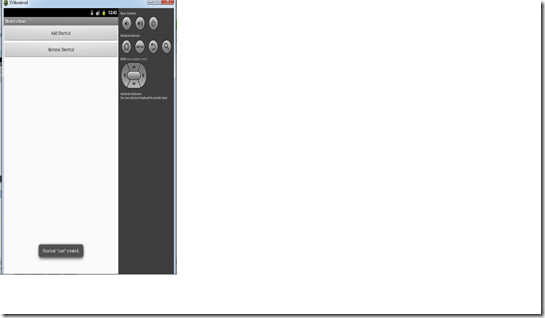

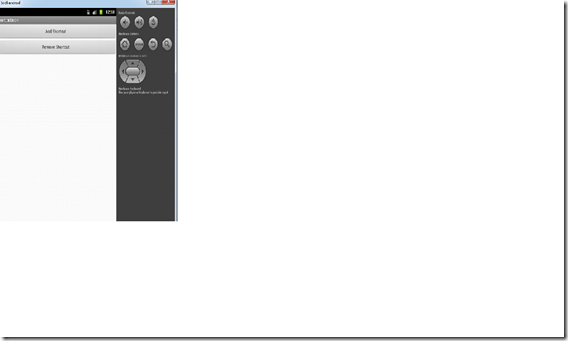
Catch Me On: CreateAppFaster.com





Easy "water hack" burns 2 lbs OVERNIGHT
ReplyDeleteMore than 160 thousand women and men are trying a simple and secret "liquids hack" to drop 2lbs every night while they sleep.
It is effective and it works with everybody.
This is how to do it yourself:
1) Go grab a drinking glass and fill it up with water half full
2) Now learn this amazing HACK
you'll be 2lbs lighter as soon as tomorrow!